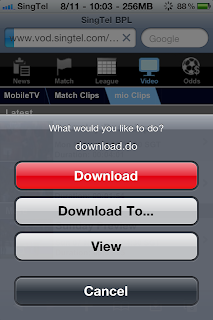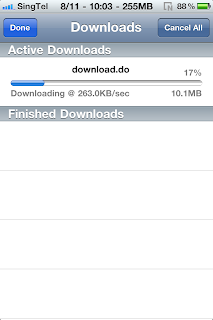I recently received an SMS from Singtel saying that I would get to watch the Football Frenzy channel (shows UEFA Champions League Matches live) for free until October 31st. Excited, I contacted Singtel's customer service to check if it affected my data usage or if I would get charged unknowingly. Once satisfied, I navigated to
Singtel IDEAS on my 3GS and found a few options, including one for Entertainment & TV (mio), which then took me to the various options available including Channel News Asia (free), Bloomberg (free), Channel 8 (free) and Football Frenzy (paid).
Since at this point in time Football Frenzy wasn't ready yet (I suspect it will be in a few days for the Champions League kickoff), I tried out the other channels on my iPhone and realised the stream quality was extremely good with minimal lag.
I then wanted to check if the quality was better with WiFi and got this error message when I tried to reload the page:
This site is only available when you use your iPhone3G with SingTel's unrivalled 3G network. It is not available to SingTel Prepaid customers, when using WiFi or the public internet.
This suggested to me that the website requires 2 things to work:
- Using Singtel 3G network
- Using an iPhone
Indeed, tethering my iPhone to my PC and navigating to the website gave me the same error as obviously the second check failed. Indeed, if the website could be tricked into thinking an iPhone was accessing the site, this should (at least in theory) work.
From previous knowledge, most websites make use of a user-agent string to detect what application, OS and version the client accessing the site is using. Indeed, if you ever wondered how a website knew what version of Firefox, IE or Safari you were running, this is most likely the check implemented on it. Due to the evolution of the WWW and IE's dominance, several browsers allowed you to fake the user-agent string of another browser. You could therefore fool the website into thinking you were running IE 7 when in fact you were running Firefox 3, and therefore then receive content originally intended for IE 7 users.
Posted below is a workaround I discovered that works and allows you to then play mio on your computer. Note: QuickTime is required as the streams are .mov format
Tether your iPhone to your PC via USB or Bluetooth
- Use Firefox (or any other browser that allows you to switch user-agents)
Download the User Agent Switcher add-on for Firefox (or an equivalent if it exists for your browser). This add-on allows you to easily switch between user-agents and already has a profile for iPhone 3G included, although others can easily be added.
Navigate to Singtel IDEAS and click on Entertainment & TV
You're now watching mio TV on your PC!
If you want to watch the channel in full screen (as the resolution of the content is for the iPhone), run QuickTime and open the URL that is being displayed on your browser.
I'm not quite sure what sort of check Singtel has for the 3G usage, but if it is simply being on Singtel's 3G network (postpaid), then this MIGHT work even for people with any other phone. I am yet to confirm whether this works or not.
 Safari Download Manager should give you the following options:
Safari Download Manager should give you the following options: